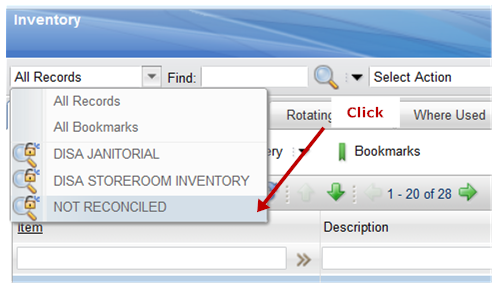| MaxQuickLoad® Excel Data Loader |
• Easy to use • 30-day free trial • Get started in Minutes |
• Update Any Maximo Record Type • Preview Changes Prior to Updating • Load Asset Specifications |
Updating Inventory On-Hand Balances using MaxQuickLoad®
The Inventory Balance object contains the physical storage location (that is,storeroom and binnum) of an item, its current balance in that location and the lot number if the item is lotted.
Inventory Balance is a site level object.
The key attributes are: SiteId, ItemSetID, Itemnum, Location, Binnum, and Lotnum
Prerequisites
1. Create the NOT RECONCILED query in the Maximo Inventory application. See the Creating a "NOT RECONCILED" Query section below.
2. Verify you are using the latest version of MaxQuickLoad. The latest version is available from Download MaxQuickLoad
3. Load the MXINVBAL Inventory Balance Definition object structure in MaxQuickLoad.
Step 1: Load Physical Counts
1. Create a new MaxQuickLoad upload spreadsheet using the MXINVBAL object structure.
a. In MaxQuickLoad, select the Excel menu MaxQuickLoad -> New.
b. Select your server.
c. Select the MXINVBAL object.
d. Provide a name for your data load.
e. Click Next >.
f. Select the method you want to use to upload the data.
2. Map the following columns:
BINNUM
CONDITIONCODE
ITEMNUM
ITEMSETID
LOCATION
LOTNUM
SITEID
PHYSCNT ( Balance from last physical count at this storage location. )
PHYSCNTDATE ( Date of last physical count at this storage location. )
RECONCILED (Always set to 0)
3. Complete the upload to Maximo.
Step 2: Reconcile Physical Counts in Maximo
1. Log into Maximo.
2. Go To > Inventory > Inventory.
3. Select the NOT RECONCILED query. The list of inventory records that are not reconciled appears.
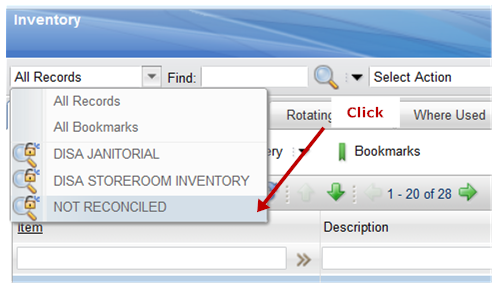
4. Make sure you are in the Inventory List tab. Next Select Action > Inventory Adjustments > Reconcile Balances. Click OK.
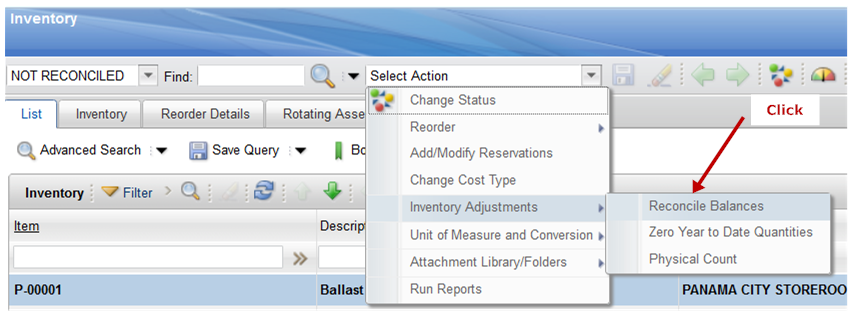
5. The inventory records are now reconciled.
6. Select the All Records query.
7. The on-hand balances are now updated.
Creating a "NOT RECONCILED" Query
1. In Maximo, Go To > Inventory > Inventory.
2. Click on Advanced Search > Where Clause.
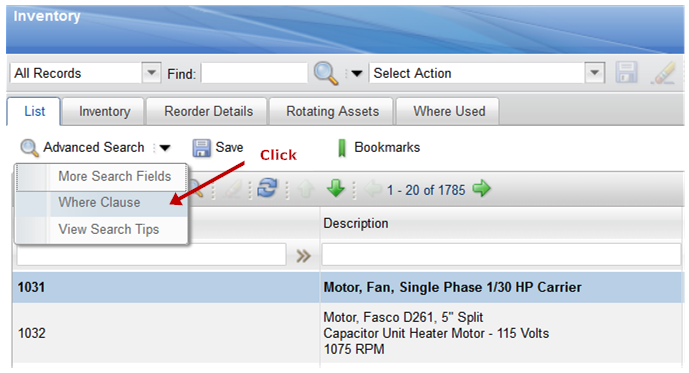
3. Clear all the text in the Current Query field. Copy and Paste the following SQL code into the Current Query field.
inventoryid in (select inventory.inventoryid
from inventory
inner join invbalances
on inventory.siteid = invbalances.siteid
and inventory.itemnum = invbalances.itemnum
and inventory.itemsetid = invbalances.itemsetid
and inventory.location = invbalances.location
and invbalances.reconciled = 0)
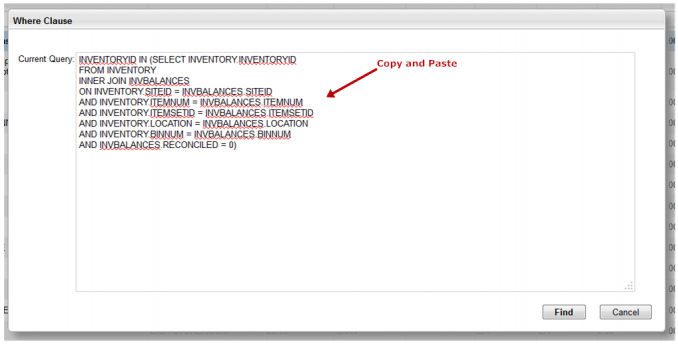
4. Click the Find button.
5. Next click the Save Query button.
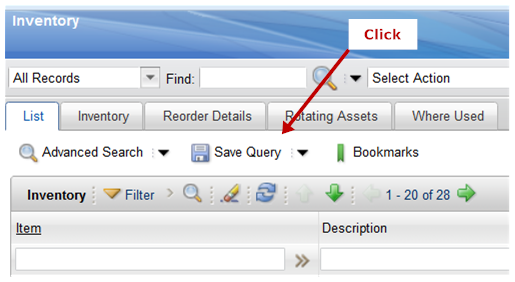
6. Enter NOT RECONCILED in the query name fields, check the Public? box, and click OK.
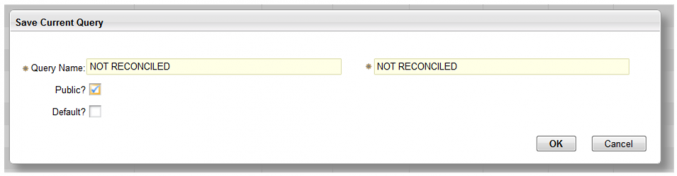
7. The NOT RECONCILED query is now available.