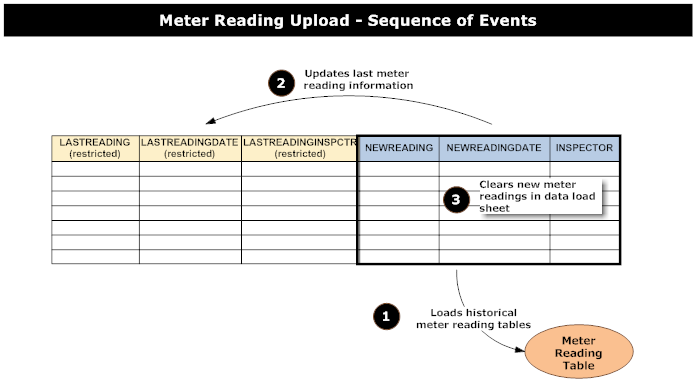| MaxQuickLoad® Excel Data Loader |
• Easy to use • 30-day free trial • Get started in Minutes |
• Update Any Maximo Record Type • Preview Changes Prior to Updating • Load Asset Specifications |
How to Load Asset Meter Readings using MaxQuickLoad®
Overview
MaxQuickLoad is a tool that allows you to upload historical meter readings for assets in Maximo. By using the Maximo ASSETMETER object, you can upload new readings along with the date they were taken and the name of the inspector who took them. Once uploaded, the readings are added to the historical meter readings tables, the last reading, date, and inspector are updated, and the new reading fields are cleared. The sequence of events is illustrated in the diagram below.
Instructions
To use MaxQuickLoad for uploading historical asset meter readings, follow these steps:
-
Create the Asset Meter object structure as outlined in the "Create the Asset Meter Object Structure" section.
-
Create a new MaxQuickLoad upload spreadsheet using the MQLASSETMETERREADING object structure.
-
Map the following columns: SITEID, ASSETNUM, METERNAME, LINEARASSETMETERID (set to 0), LASTREADING (restricted), LASTREADINGDATE (restricted), LASTREADINGINSPCTR (restricted), INSPECTOR, NEWREADING, NEWREADINGDATE.
-
Upload the spreadsheet to Maximo and load the inspector, newreading, and newreadingdate fields.
-
After uploading, the lastreading, lastreadingdate, and lastreadinginspctr fields will be updated accordingly.
Create the Asset Meter Object Structure
To create an object structure for loading asset meters using MaxQuickLoad:
- Go to the Object Structures application and click on the New Object Structure icon.
- Give the object structure a name, such as MQLASSETMETERREADING.
- In the Consumed by field, specify INTEGRATION.
- In the Source Details section, click on New Row and specify the ASSETMETER object.
- In the Non-Persistent Fields tab, check the Include box for INSPECTOR, ISDELTA, NEWREADING, NEWREADINGDATE, NEWREADINGROLLOVERINCLUSIVE, PREVIOUSREADING, PREVIOUSREADINGDATE, PREVIOUSREADINGINSPECTOR, REMARKS_LONGDESCRIPTION and ROLLOVERNEW.
- In the Select Action menu, click on Inbound Setting Restrictions.
- Check the Restricted box for LASTREADING, PREVIOUSREADING, REMARKS_LONGDESCRIPTION, METERNAME, REMARKS, LASTREADINGINSPCTR, READINGTYPE, LIFETODATE, LASTREADINGDATE, PREVIOUSREADINGDATE, PREVIOUSREADINGINSPECTOR, SEQUENCE and LINEARASSETMETERID.
- Save the object structure.
- In MaxQuickLoad, go to the Object Structures menu and add the MQLASSETMETERREADING object structure.