| MaxQuickLoad® Excel Data Loader |
• Easy to use • 30-day free trial • Get started in Minutes |
• Update Any Maximo Record Type • Preview Changes Prior to Updating • Load Asset Specifications |
Updating Maximo from a Query using MaxQuickLoad®
Prerequisites
The object structure that you want to use to update Maximo must be downloaded into MaxQuickLoad before you can complete the steps below. See Configuring MaxQuickLoad.
The query that you want to use must be saved in the corresponding Maximo application . For example, if you are using MXWO, the query you want to use must be saved to the Maximo Workorder application.
Procedure
- From the Excel menu, select MaxQuickLoad > New.
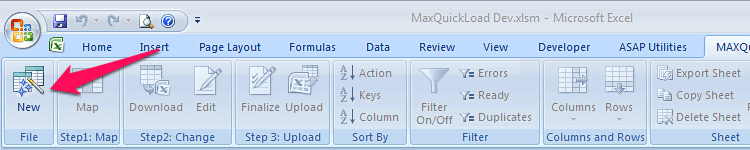
- Select the Maximo server and object structure you want to use. Enter a name for your upload. Click Next. If the login form appears enter your Maximo user id and password and click OK.
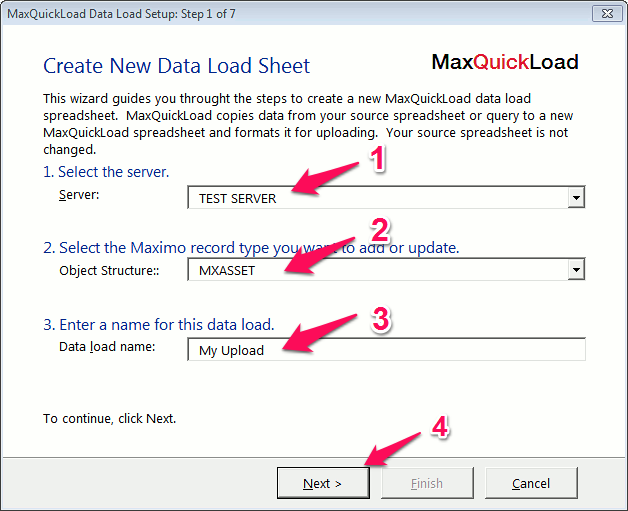
- Click on Query.
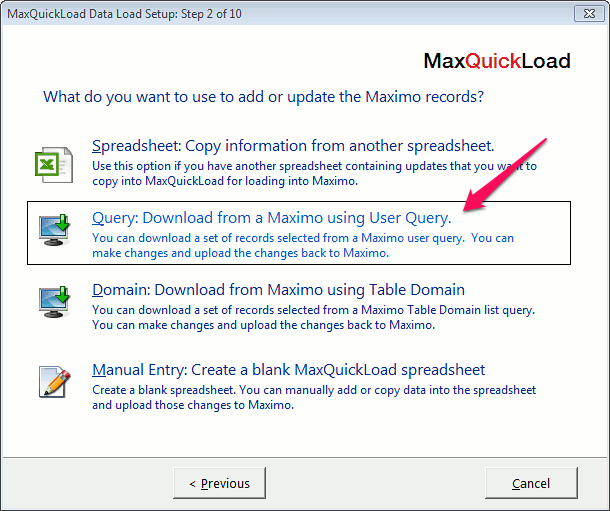
- Select the Maximo Query that you want to use. Click Next.
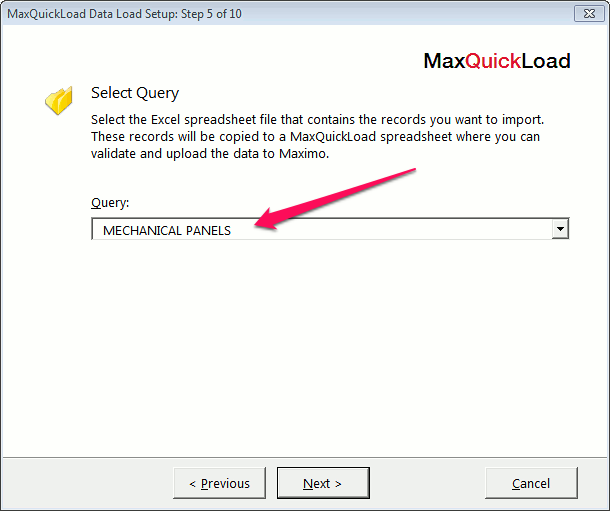
- The key fields will be automatically mapped to your spreadsheet. Click Next.
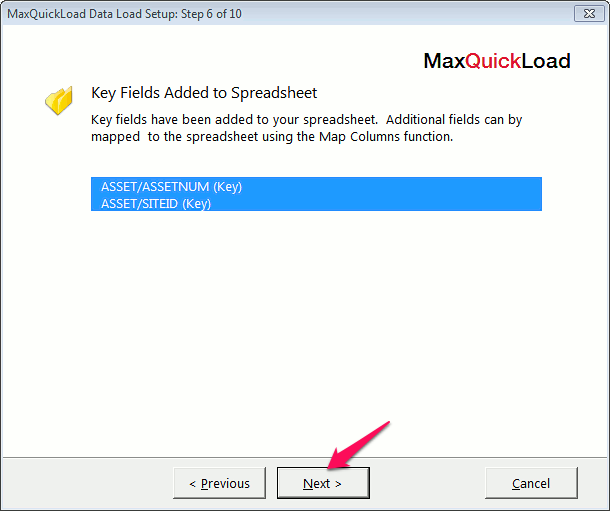
- Click Finish to complete the data load sheet setup wizard.
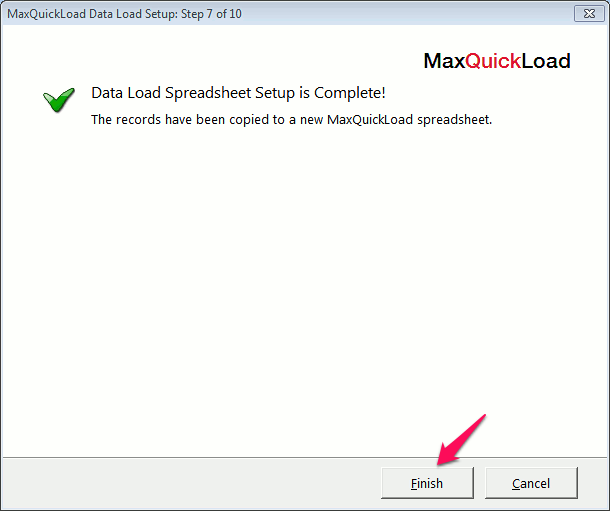
- Click Map to map query fields to your data load spreadsheet.
- Click Finalize and Update when you are ready to upload your changes to Maximo.

